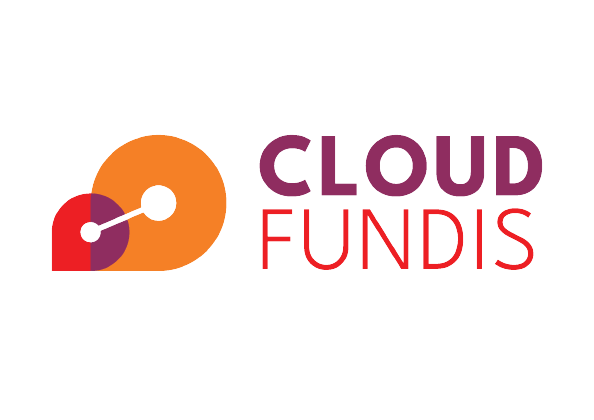Introduction
Recently I was asked to use GitHub Actions to take care of all CI/CD jobs and pipelines for a customer. Many of these tasks would need to interact with Amazon Web Services (AWS) in one way or another, for example deploying assets to S3 buckets, updating container services running on ECS etc.
Previously, I had only a little experience with GitHub Actions having spent more time with AWS native services, GitLab and CircleCI. Through implementing a complete project using the platform I have learned some interesting things. This blog post aims to outline these learnings and some cool features I came across along the way.
Authentication
Security is priority zero in any project and when using an external platform to interact with AWS services you always have to make decisions about how to authenticate with the AWS APIs. When using AWS services like CodeBuild and CodePipeline you have the luxury of IAM role assumption, but oftentimes with external providers you would have to store IAM access keys, which is not ideal. With this approach you have an immediate security concern and have to manage regular key rotation etc.
GitHub Actions has this one waxed, and I see this as a big plus of this platform.
In comes OpenID Connect (OIDC). OpenID Connect (OIDC) allows your GitHub Actions workflows to access resources in AWS, without needing to store the AWS credentials as long-lived GitHub secrets.
Adding the OIDC provider to AWS
Using Terraform you can add the GitHub OIDC provider and set up an IAM trust policy document as follows:
resource "aws_iam_openid_connect_provider" "github" {
url = "https://token.actions.githubusercontent.com"
client_id_list = ["sts.amazonaws.com"]
thumbprint_list = ["6938fd4d98bab03faadb97b34396831e3780aea1"]
# Thumbprint as per docs - https://github.blog/changelog/2022-01-13-github-actions-update-on-oidc-based-deployments-to-aws/
}
data "aws_iam_policy_document" "github_trust" {
statement {
effect = "Allow"
principals {
identifiers = [aws_iam_openid_connect_provider.github.arn]
type = "Federated"
}
actions = ["sts:AssumeRoleWithWebIdentity"]
condition {
test = "StringEquals"
values = ["sts.amazonaws.com"]
variable = "token.actions.githubusercontent.com:aud"
}
condition {
test = "StringLike"
values = [
"repo:[INSERT_YOUR_GITHUB_REPO_NAME_HERE]:*"
]
variable = "token.actions.githubusercontent.com:sub"
}
}
}
Note: You need to insert your GitHub repository name into the condition block at the bottom to ensure the role can only be assumed by GitHub Actions workflows running for your repository.
Now that you have that sorted out, you can create an IAM role that can be assumed directly from your GitHub Actions workflows. As an example, the following would allow GitHub to take actions on ECS. Note, resource * might not be a good idea, this is just for illustration purposes.
resource "aws_iam_role" "github" {
assume_role_policy = data.aws_iam_policy_document.github_trust.json
name = "github_role"
}
data "aws_iam_policy_document" "github" {
statement {
effect = "Allow"
actions = [
"ecs:DescribeTasks",
"ecs:DescribeTaskDefinition",
"ecs:RegisterTaskDefinition",
"ecs:RunTask"
]
resources = ["*"]
}
statement {
effect = "Allow"
actions = [
"ecs:DescribeServices",
"ecs:UpdateService",
]
resources = ["*"]
}
}
resource "aws_iam_policy" "github" {
policy = data.aws_iam_policy_document.github.json
name = "github"
}
resource "aws_iam_role_policy_attachment" "github" {
policy_arn = aws_iam_policy.github.arn
role = aws_iam_role.github.name
}
Assuming the role from your GitHub Actions workflows
GitHub have also made the actual process of assuming roles from within your workflows super simple. Using their pre-built AWS authentication action you can assume your role with just a few lines of configuration.
The first thing you need to add to your workflow YML file is permissions to work with OIDC JWT tokens. These are used in the authentication and authorization process:
permissions:
id-token: write # This is required for requesting the JWT
contents: read # This is required for actions/checkout
Once this is in place, you can use the AWS authentication action as a step in your workflow:
jobs:
ECSDeploy:
runs-on: ubuntu-latest
steps:
- name: Git clone the repository
uses: actions/checkout@v3
- name: Configure AWS Credentials
uses: aws-actions/configure-aws-credentials@v2
with:
role-to-assume: [Role ARN Here]
role-session-name: samplerolesession
aws-region: [AWS Region Here]
With that in place, any steps that run afterward in this workflow would be able to interact with AWS services, within the scope of the permissions assigned to the IAM role.
Nifty Features
Reusable workflows
Don’t repeat yourself (DRY) code is always a winner and GitHub Actions makes this an easy philosophy to follow with reusable workflows. For example, you could create a workflow to upload assets to an S3 bucket and pass in the bucket ID and IAM role to assume as input variables. That way, the same workflow could be used for multiple jobs without copying and pasting the same code all over the place.
You can also pass in secrets to a reusable workflow for sensitive imformation that should be obfuscated in output and sourced from your GitHub Actions Secrets.
In order to do this you need to set the workflow trigger to the “workflow_call” event:
name: S3 Assets Upload
on:
workflow_call:
You can then define your inputs and secrets:
name: S3 Assets Upload
on:
workflow_call:
inputs:
aws_region:
required: true
type: string
local_file_path:
required: true
type: string
secrets:
aws_account_id:
required: true
target_bucket:
required: true
Set permissions to deal with AWS authentication:
name: S3 Assets Upload
on:
workflow_call:
inputs:
aws_region:
required: true
type: string
local_file_path:
required: true
type: string
secrets:
aws_account_id:
required: true
target_bucket:
required: true
permissions:
id-token: write # This is required for requesting the JWT
contents: read # This is required for actions/checkout
Now we can define our workflow steps:
name: S3 Assets Upload
on:
workflow_call:
inputs:
aws_region:
required: true
type: string
local_file_path:
required: true
type: string
secrets:
aws_account_id:
required: true
target_bucket:
required: true
permissions:
id-token: write # This is required for requesting the JWT
contents: read # This is required for actions/checkout
jobs:
UploadToS3:
runs-on: ubuntu-latest
steps:
- name: Git clone
uses: actions/checkout@v3
- name: configure aws credentials
uses: aws-actions/configure-aws-credentials@v1.7.0
with:
role-to-assume: arn:aws:iam::${{ secrets.aws_account_id }}:role/github
role-session-name: GitHub_S3_Upload
aws-region: ${{ inputs.aws_region }}
- name: Upload to S3
run: |
aws s3 sync ${{ inputs.local_file_path }} s3://${{ secrets.target_bucket }}
This would sync the local path specified as an input to the target bucket.
Now within our main workflow YML file, we can call this reusable workflow (assuming with saved our reusable workflow in our repository as s3upload.yml):
UploadToS3:
uses: [repo_name]/.github/workflows/s3upload.yml@main
with:
aws_region: eu-west-1
local_file_path: "./test_folder"
secrets:
aws_account_id: ${{ secrets.AWS_ACCOUNT_ID }}
target_bucket: ${{ secrets.TARGET_BUCKET }}
Manually Executable Workflows
You could use GitHub Actions to execute manual tasks. As an example, you could have tasks that turn on and off non production environments, or perhaps you want to manually deploy to specific environments sometimes and not via automated pipelines.
To do this you can use another trigger event “workflow_dispatch”.
name: Manual Task
on:
workflow_dispatch:
You can provide input choices to these jobs, so continuing with the example of starting up a specific environment, you could provide a selector for this which presents itself in the GUI.
name: Manual Task
on:
workflow_dispatch:
inputs:
environment:
description: "The environment you wish to start"
type: choice
required: true
options:
- DEVELOPMENT
- STAGING
- UAT
In the GitHub Actions GUI, you would see the following when you come to run the workflow manually:
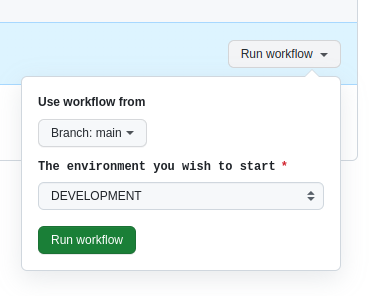
Note These manually executed actions need to exist in your default branch before they will become available for use.